How to Play
Here’s a step-by-step guide on downloading GGPoker, creating an account, making deposits and withdrawals, and getting started enjoying the games.
Download
-
Click the download button at the top right of the page, or click the link below to go directly to the App Store download page.
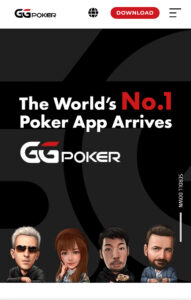
-
Download the app from the App Store.
- Although the app name shows as “GGポーカージャパン” in the App Store, it is the GGPoker app.
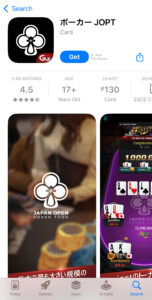
-
Please tap the blue “Download Now” button.
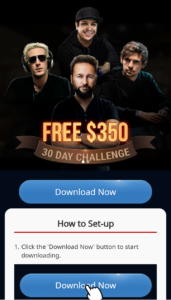
-
When the pop-up appears, press “Open.”
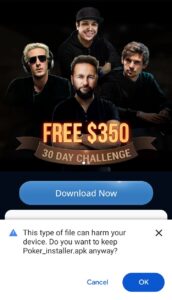
-
At “Do you want to install this app?”, tap “Install.”
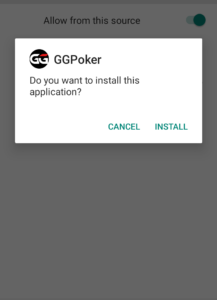
-
Once the app is installed, you will see a confirmation display.
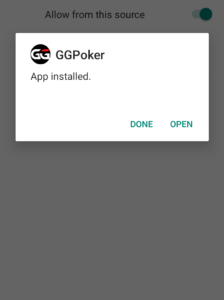
-
Press the download button or click the link below to begin the download.
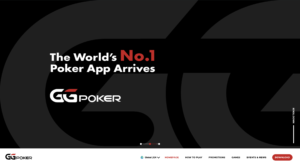
-
Once you’ve downloaded the file, install it to complete the setup.
Below are the names of the download files.
On Windows: Installer_GGPoker_en.msi
On MAC: GGpoker.dmg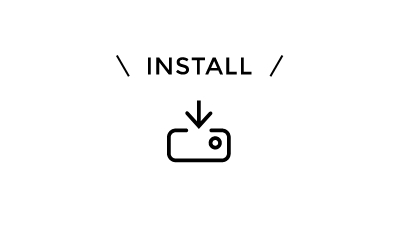
How to Create an Account
-
To create an account, please launch the GGPoker app and click “Sign up.”
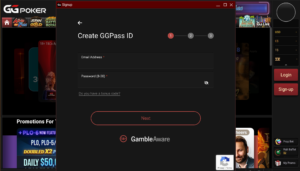
-
You will be asked to enter a 6-digit code. Please check your email for the code sent to your registered address and enter it here.
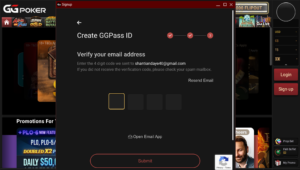
-
Enter your nickname and click “Apply” to complete your account.
- Once you register a nickname, it cannot be changed.
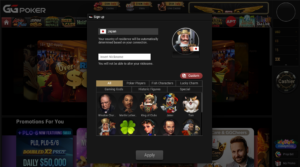
-
Open the GGPoker app and enter your email address and password for your account, then click “Login.”
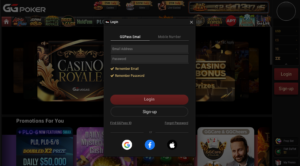
-
For the computer app, click on “Cashier” in the lower right corner. For the smartphone app, you can find it in your “My Page.” You will be prompted for account verification, so please click on “Click Here.”

-
Please enter your Name, Date of Birth, and Sex, then click “Continue.”
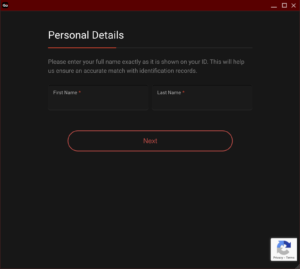
-
Please enter your Address, then click “Continue.”
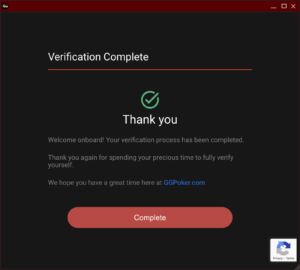
Your account verification is now complete.
If you have any issues submitting documents, or if your application has been rejected, please contact us via our official LINE account.
-
Please launch the GGPoker app and log in to your account.
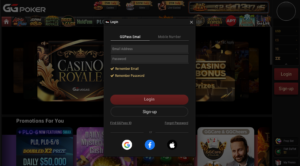
-
If you’re using a computer, click the icon in the upper right corner, then select “My Account” followed by “My Documents.”
If you’re using the mobile app, click “My Page” in the bottom right corner, then select “My Info” and “My Documents.”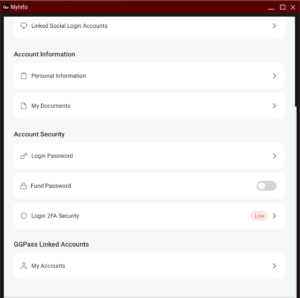
-
Click on “Manage” in the “My Documents” screen.
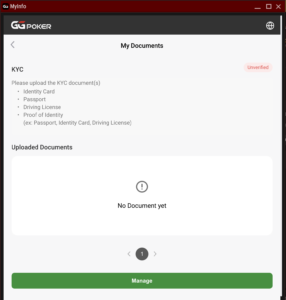
-
You will see a list of required documents; review them and then click “Proceed.”
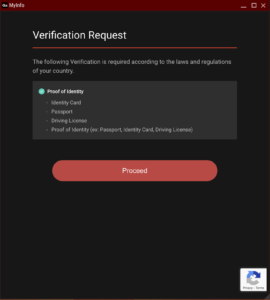
-
How to Upload Your ID
Click “Select files to upload” and upload photos of the front and back of a government-issued ID with your photo. Accepted IDs include passports, driver’s licenses, and My Number cards. After uploading the photos, select the type of ID and click “Upload.”How to Upload Your Proof of Address
Click “Select files to upload” and upload a photo of a document that verifies your address. Accepted documents include proof of residence, utility bills, bank statements, and correspondence from local government. After uploading the photo, select the type of document and click “Upload.”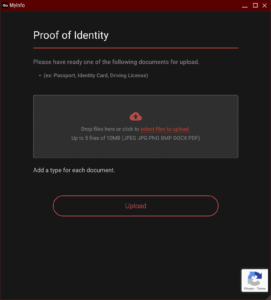
-
Your submission of the identification documents is now complete. It can take approximately 24 hours for the verification and approval process.
You will receive a notification at your registered email address regarding the results. Once approved, you will be able to make deposits and withdrawals.
- On Computer
Click on your avatar and select “Verify ID” to upload your images. - On Smartphone
Open your My Page settings and select “Verify ID” to upload your images.
Deposits
You can deposit into your GGPoker account using one of the following four methods:
- Credit Card
- Payz
- Cryptocurrency
- Much Better
You can make deposits using “VISA” and “Mastercard.”
-
Select the “VISA” or “Mastercard” logo, enter your deposit amount, and click “Next: Select Method.”

-
Click on “Payment Card.”

-
Enter your card information, verify the currency and deposit amount, and then click “DEPOSIT.”

This option is available only for those who already have a Payz account. If you need to create a new Payz account, click here
-
Click the “Cashier” button. You will see several deposit methods presented. On the right side of the screen, enter your deposit amount and then click “Deposit.”
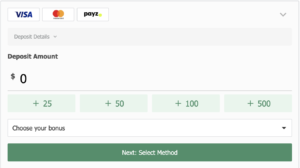
-
You will see four deposit method options. Please select Payz and then click “Deposit.”
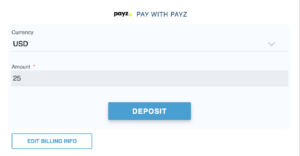
-
Please enter your Payz account information and proceed with the deposit process.
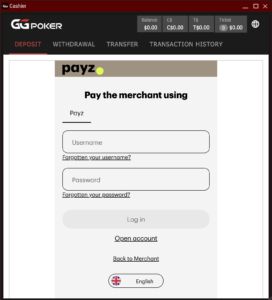
You can deposit using Bitcoin, Ethereum, or USDT. Please note that the minimum deposit amount varies depending on the deposit method.
-
Click the Cashier button. A selection of deposit methods will be displayed, so enter the deposit amount on the right side of the screen and click “Deposit.”

-
The amount and address will be displayed, so please make your deposit using the cryptocurrency you hold. The deposit request is valid for 90 minutes. Additionally, the displayed exchange rate is only valid for 15 minutes, so please be aware of this.
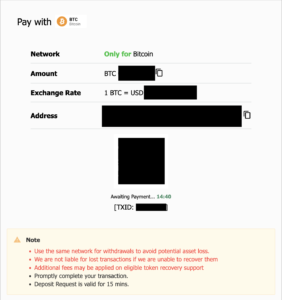
This service can be used by simply entering your phone number. Only those who have a Much Better account can use this option. If you need to create a new Much Better account, you can do so here.
-
Please click the Cashier button. A variety of deposit methods will be presented on the right side of the screen, enter the deposit amount, input the phone number registered with Much Better, and then click “Deposit.”
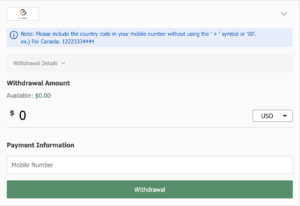
Withdrawals
You can withdraw from your GGPoker account using one of the following three methods:
- Cryptocurrency
- Payz
- Much Better
You can withdraw using Bitcoin, Ethereum, or USDT.
Please note that the minimum withdrawal amount varies depending on the withdrawal method.
-
After clicking the Cashier button, select “WITHDRAWAL.” You will see multiple withdrawal method options; enter your desired withdrawal amount and wallet address, then click Withdrawal to proceed.
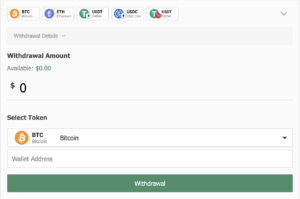
This option is only available to those who have a Payz account. If you need to create a Payz account, click here.
-
Click the Cashier button, then click on “WITHDRAWAL.” Select the Payz tab, enter your desired withdrawal amount, and click “Next: Select Method.”

-
You will see multiple withdrawal method options; select ecoPayz, enter your ecoPayz account number, and proceed with the withdrawal.

This service allows you to withdraw simply by entering your phone number.
Only users with a Much Better account can utilize this option.
If you need to create a new Much Better account, click here.
-
After clicking the Cashier button, select “WITHDRAWAL.” Choose the Much Better tab, enter your desired withdrawal amount, and click “Next: Select Method” to proceed.
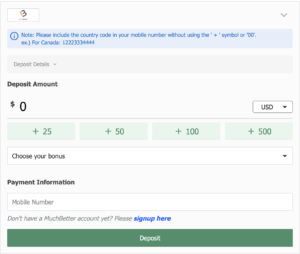
-
Select Much Better and enter the phone number registered with your Much Better account to complete the withdrawal.

Coupon Code
-
Log in to GGPoker and open your My Page by clicking the user icon in the top right corner.
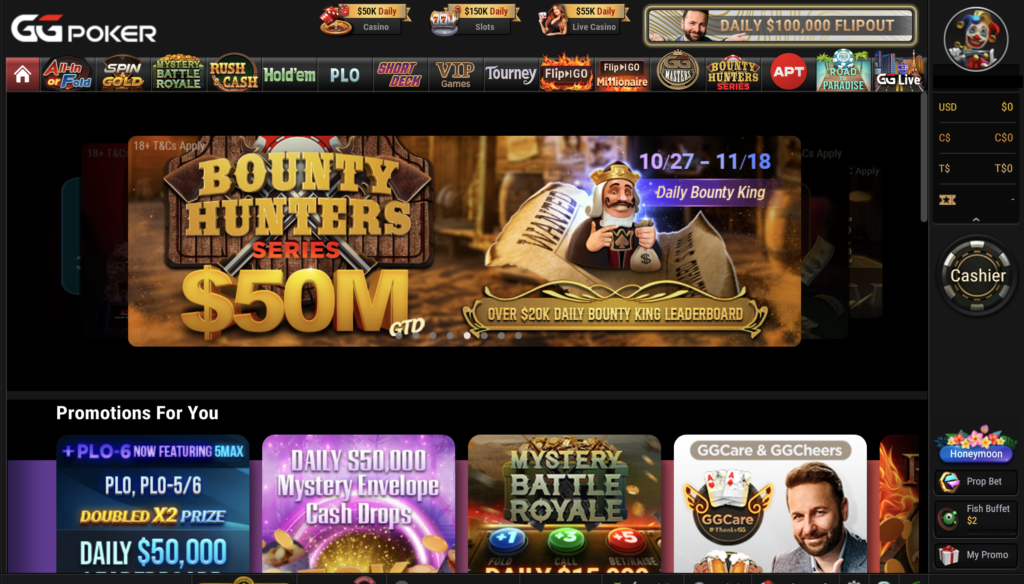
-
Click on the “Coupon Registration” tab displayed in the bottom left corner.
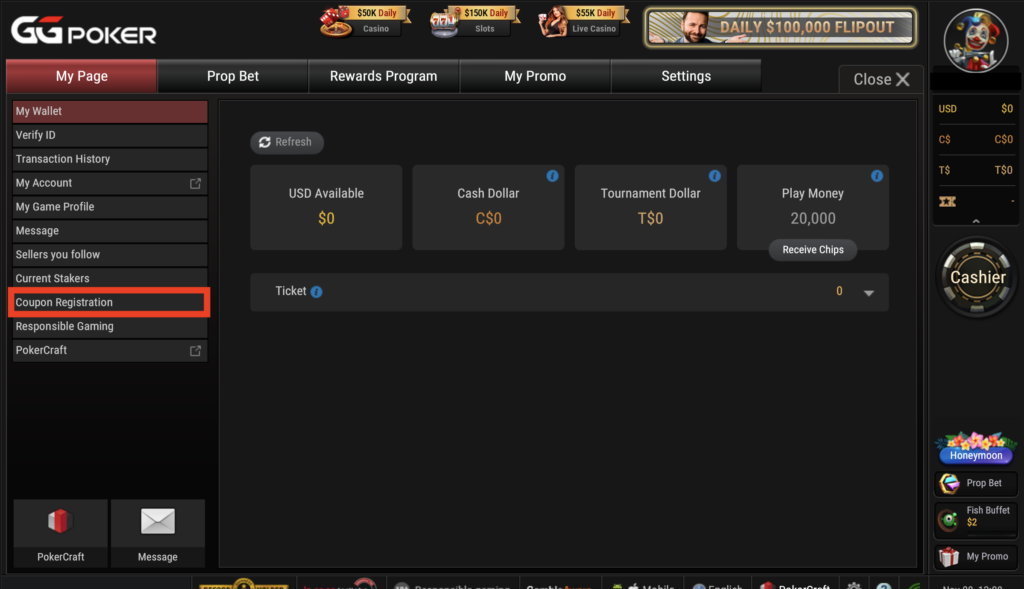
-
The coupon code entry screen will appear. After entering your code, please click the “registration” button.
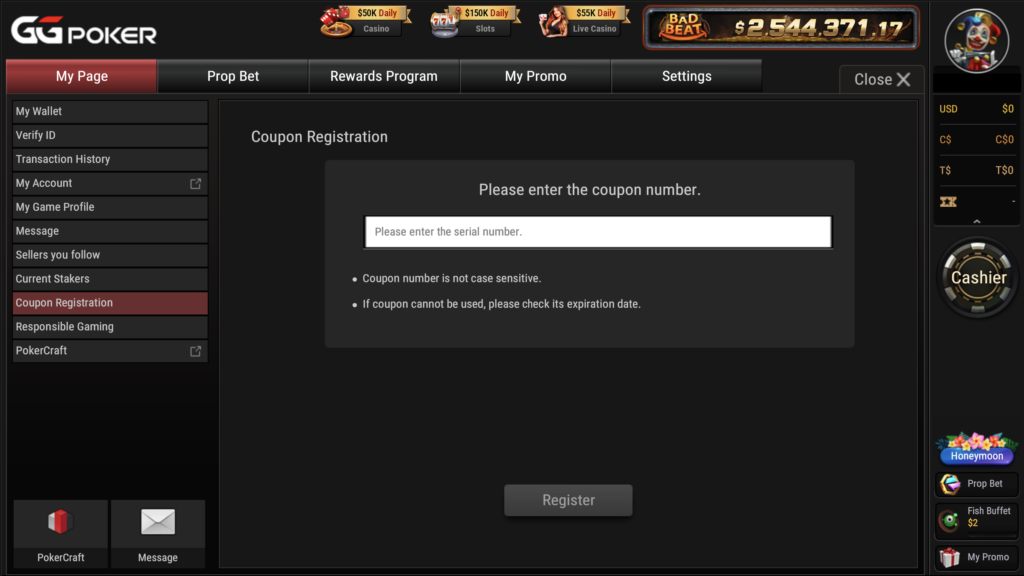
-
Tickets will be credited to your account.
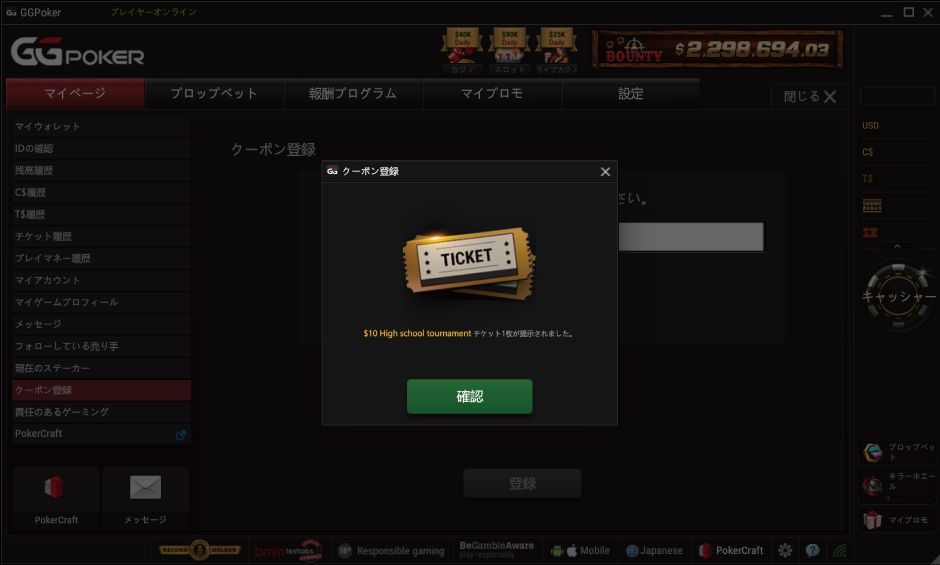
-
After logging into the app, tap the “Me” tab at the bottom right.
Once you tap on “USD,” a button to enter a coupon code will appear.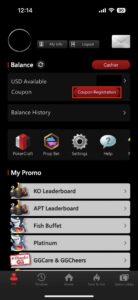
-
After entering your code, please press the registration button.
A ticket will be credited to your account.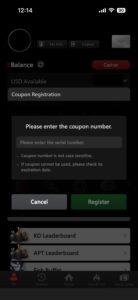
Casino Bonus
The Casino Bonus is a reward that can be converted into game coins available for use in GGPoker once certain conditions (betting amounts) are met。
When you achieve the target for redemption points, the casino bonus will be converted into game coins。
It can be used in most casino games. The redemption point targets vary for each casino bonus.
-
Click on “Casino Bonus” under “My Promo.”
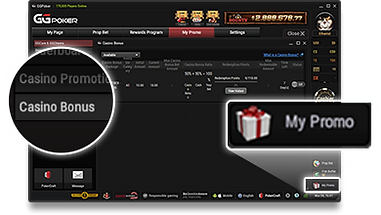
-
Click the “On” button next to the casino bonus to activate it.
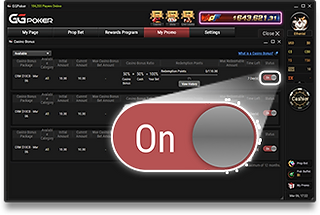
-
Play casino games.
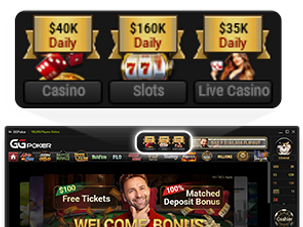
-
Click the casino bonus icon to display the casino bonus information in the game.

