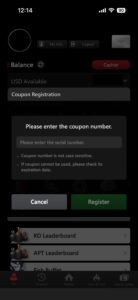How to Play
Here’s a step-by-step guide on downloading GGPoker, creating an account, making deposits and withdrawals, and getting started enjoying the games.
How to Create an Account
-
To create an account, click the link below and select “Confirm”.
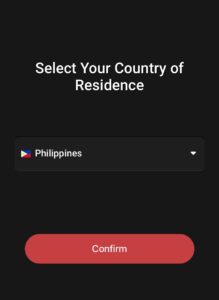
-
Enter your Email and Password click “Confirm”.
- Once you register a Email cannot be changed.
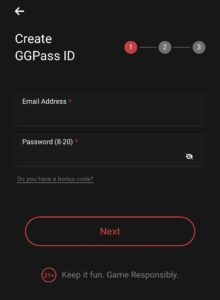
-
You will be asked to enter a 6-digit code. Please check your email for the code sent to your registered address and enter it here.
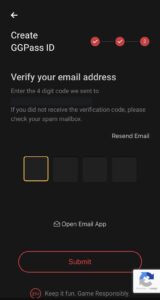
Download
-
Click the download button at the top right of the page, or click the link below to go directly to the App Store download page.
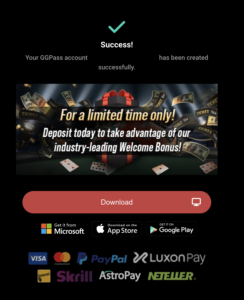
-
Download the app from the App Store.
- Download “GGPoker – Real Online Poker” in the App Store.
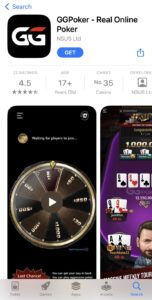
-
Please tap the blue “Download Now” button.
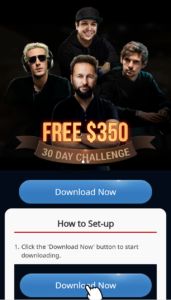
-
When the pop-up appears, press “Open.”
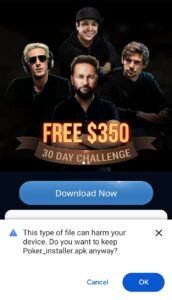
-
At “Do you want to install this app?”, tap “Install.”
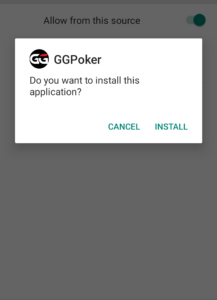
-
Once the app is installed, you will see a confirmation display.
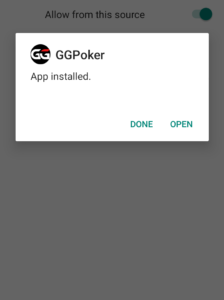
-
Press the download button to begin the download.
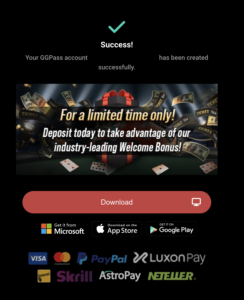
-
Once you’ve downloaded the file, install it to complete the setup.
Below are the names of the download files.
On Windows: Installer_GGPoker_en.msi
On MAC: GGpoker.dmg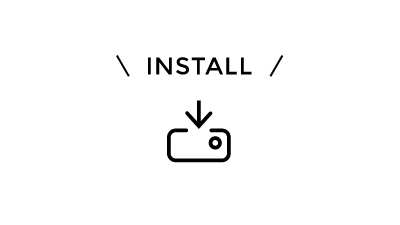
-
Open the GGPoker app and enter your email address and password for your account, then click “Login.”
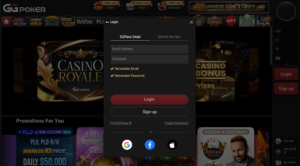
-
For the computer app, click on “Cashier” in the lower right corner. For the smartphone app, you can find it in your “My Page.” You will be prompted for account verification, so please click on “Click Here.”
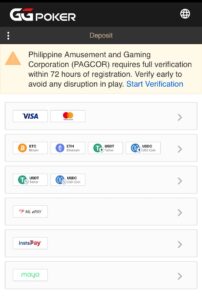
-
Please enter your Name, Date of Birth, and Sex, then click “Continue.”
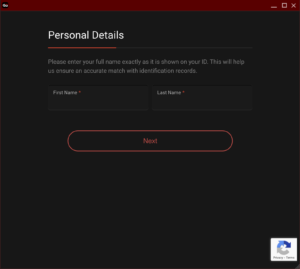
-
Please enter your Address, then click “Continue.”
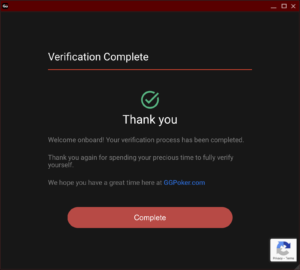
Your account verification is now complete.
If you have any issues submitting documents, or if your application has been rejected, please contact us via our official LINE account.
-
Please launch the GGPoker app and log in to your account.
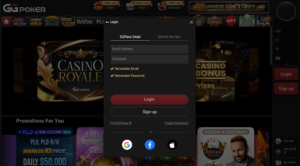
-
If you’re using a computer, click the icon in the upper right corner, then select “My Account” followed by “My Documents.”
If you’re using the mobile app, click “My Page” in the bottom right corner, then select “My Info” and “My Documents.”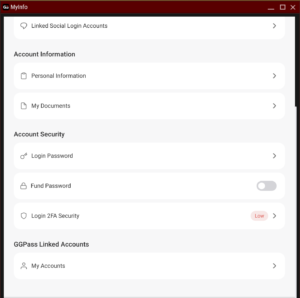
-
Click on “Manage” in the “My Documents” screen.
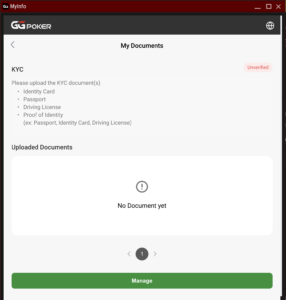
-
You will see a list of required documents; review them and then click “Proceed.”
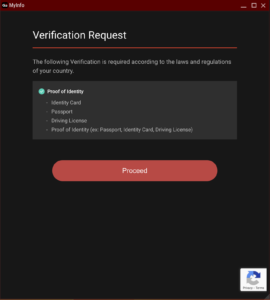
-
How to Upload Your ID
Click “Select files to upload” and upload photos of the front and back of a government-issued ID with your photo. Accepted IDs include passports, driver’s licenses, and My Number cards. After uploading the photos, select the type of ID and click “Upload.”How to Upload Your Proof of Address
Click “Select files to upload” and upload a photo of a document that verifies your address. Accepted documents include proof of residence, utility bills, bank statements, and correspondence from local government. After uploading the photo, select the type of document and click “Upload.”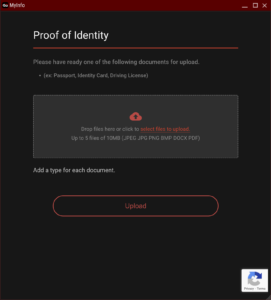
-
Your submission of the identification documents is now complete. It can take approximately 24 hours for the verification and approval process.
You will receive a notification at your registered email address regarding the results. Once approved, you will be able to make deposits and withdrawals.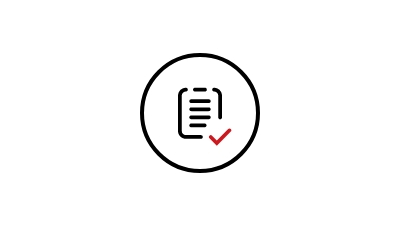
- On Computer
Click on your avatar and select “Verify ID” to upload your images. - On Smartphone
Open your My Page settings and select “Verify ID” to upload your images.
Coupon Code
-
Log in to GGPoker and open your My Page by clicking the user icon in the top right corner.
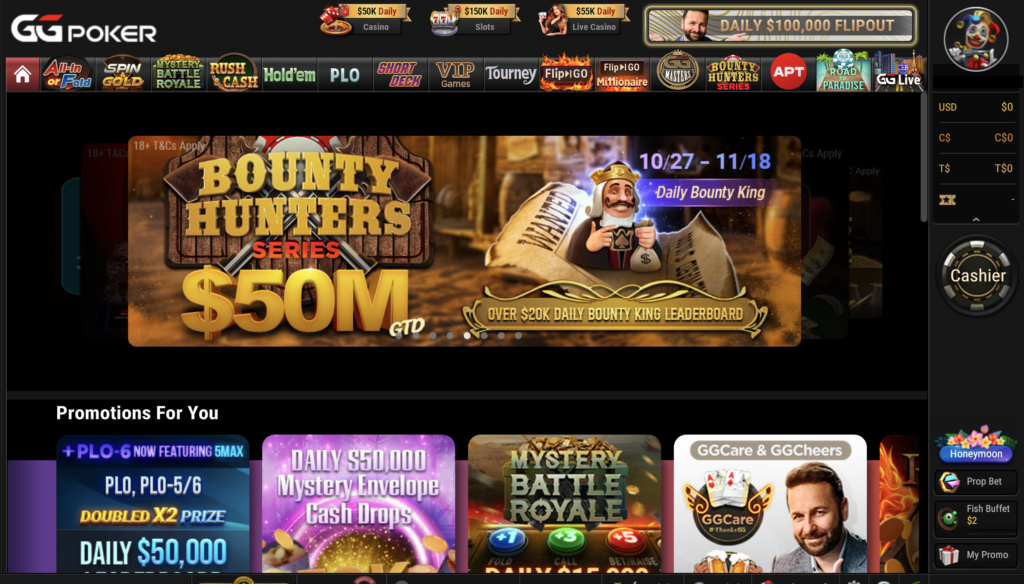
-
Click on the “Coupon Registration” tab displayed in the bottom left corner.
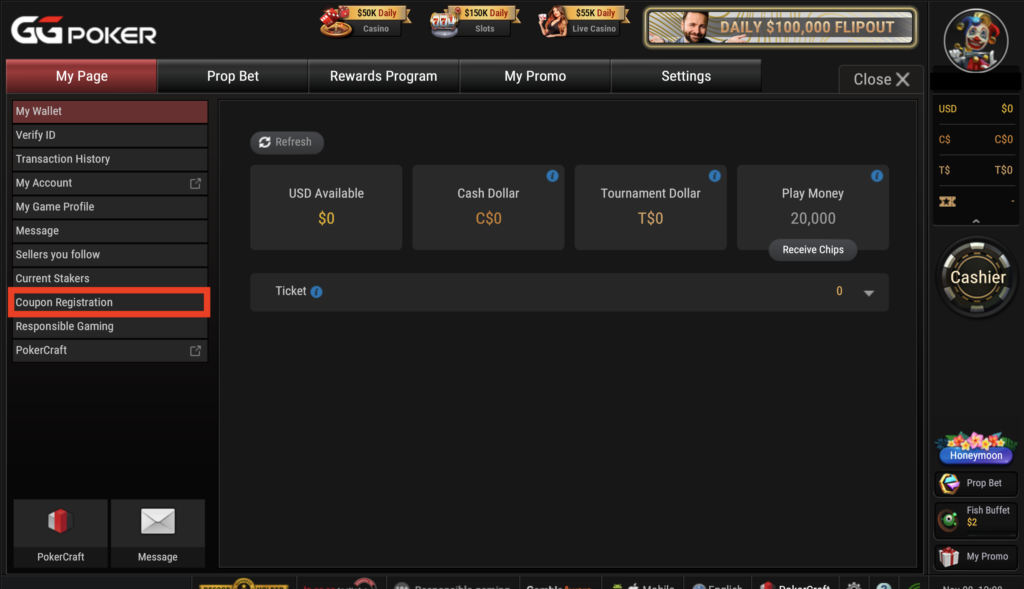
-
The coupon code entry screen will appear. After entering your code, please click the “registration” button.
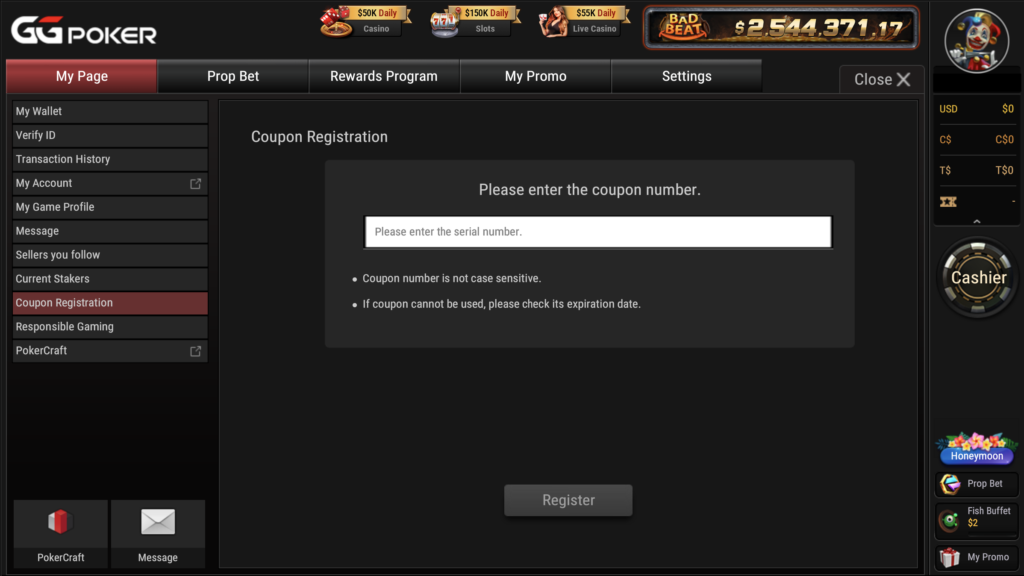
-
Tickets will be credited to your account.
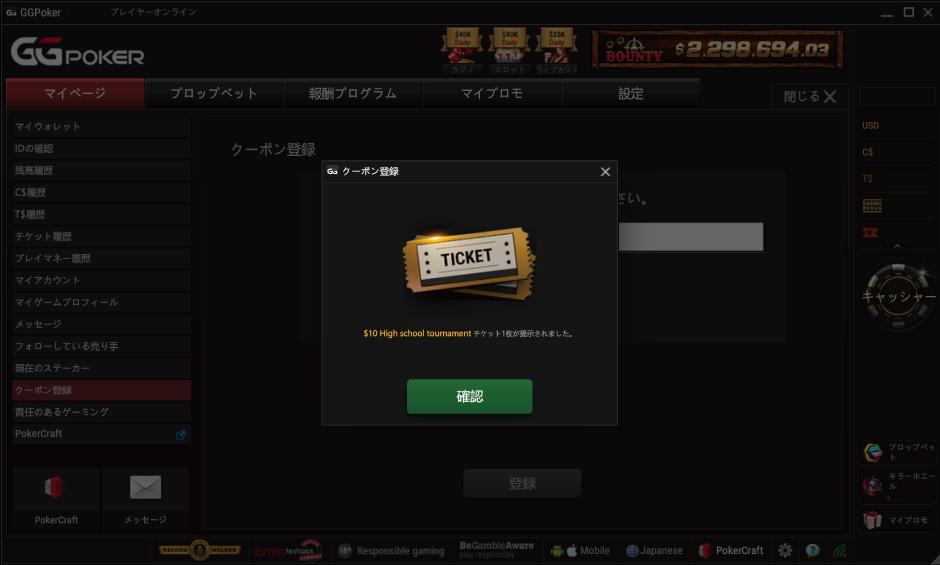
-
After logging into the app, tap the “Me” tab at the bottom right.
Once you tap on “USD,” a button to enter a coupon code will appear.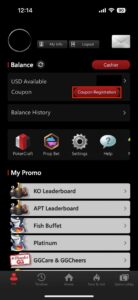
-
After entering your code, please press the registration button.
A ticket will be credited to your account.